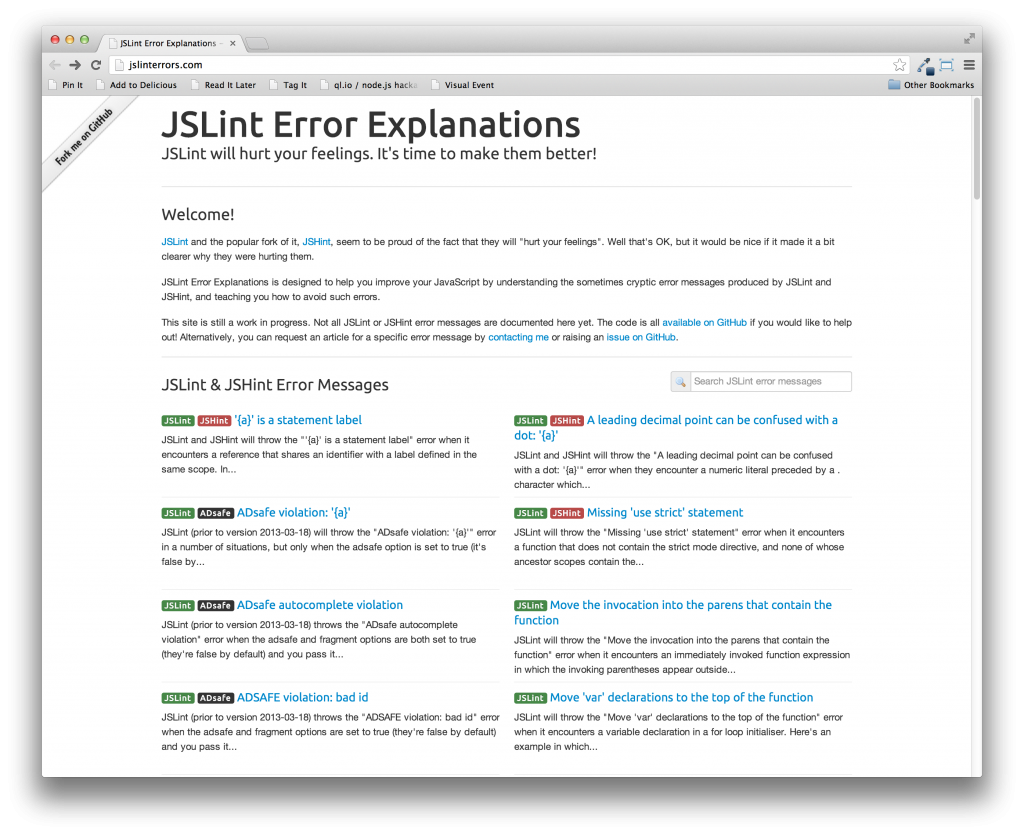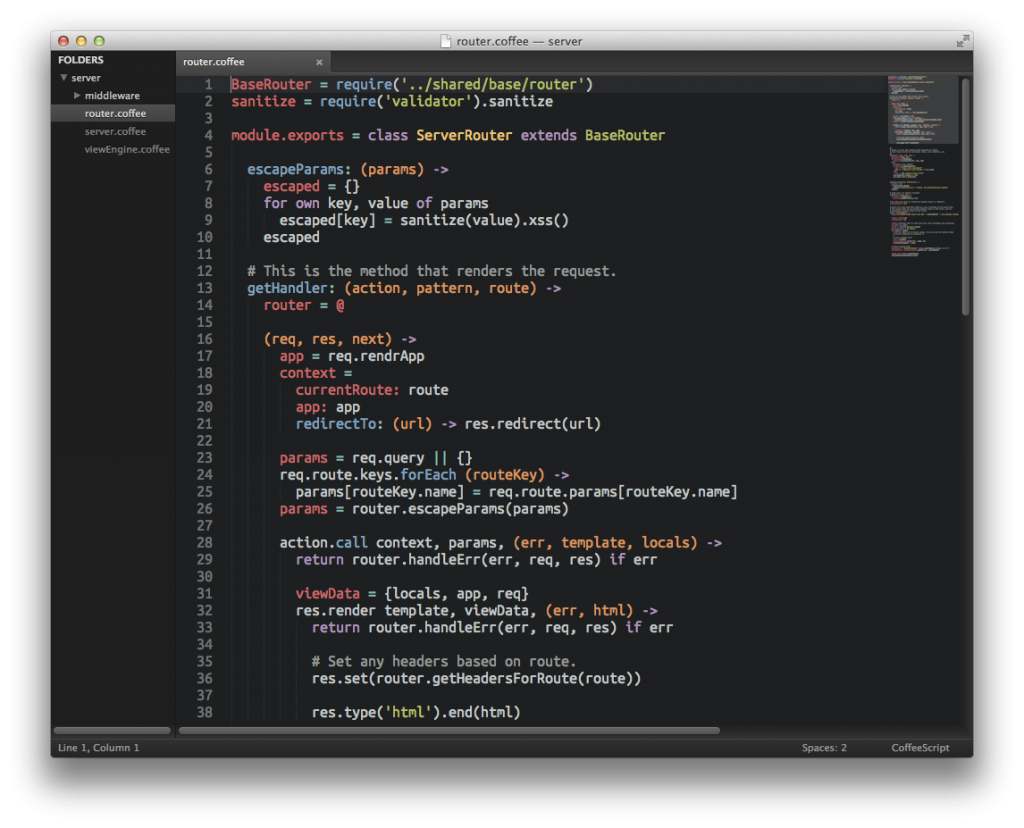--langdef=js
--langmap=js:.js
--regex-js=/(,|(;|^)[ \t]*(var|let|([A-Za-z_$][A-Za-z0-9_$.]+\.)*))[ \t]*([A-Za-z0-9_$]+)[ \t]*=[ \t]*\{/\5/,object/
--regex-js=/(,|(;|^)[ \t]*(var|let|([A-Za-z_$][A-Za-z0-9_$.]+\.)*))[ \t]*([A-Za-z0-9_$]+)[ \t]*=[ \t]*function[ \t]*\(/\5/,function/
--regex-js=/(,|(;|^)[ \t]*(var|let|([A-Za-z_$][A-Za-z0-9_$.]+\.)*))[ \t]*([A-Za-z0-9_$]+)[ \t]*=[ \t]*\[/\5/,array/
--regex-js=/(,|(;|^)[ \t]*(var|let|([A-Za-z_$][A-Za-z0-9_$.]+\.)*))[ \t]*([A-Za-z0-9_$]+)[ \t]*=[ \t]*[^"]'[^']*/\5/,string/
--regex-js=/(,|(;|^)[ \t]*(var|let|([A-Za-z_$][A-Za-z0-9_$.]+\.)*))[ \t]*([A-Za-z0-9_$]+)[ \t]*=[ \t]*(true|false)/\5/,boolean/
--regex-js=/(,|(;|^)[ \t]*(var|let|([A-Za-z_$][A-Za-z0-9_$.]+\.)*))[ \t]*([A-Za-z0-9_$]+)[ \t]*=[ \t]*[0-9]+/\5/,number/
--regex-js=/(,|(;|^)[ \t]*(var|let|([A-Za-z_$][A-Za-z0-9_$.]+\.)*))[ \t]*([A-Za-z0-9_$]+)[ \t]*=[ \t]*.+([,;=]|$)/\5/,variable/
--regex-js=/(,|(;|^)[ \t]*(var|let|([A-Za-z_$][A-Za-z0-9_$.]+\.)*))[ \t]*([A-Za-z0-9_$]+)[ \t]*[ \t]*([,;]|$)/\5/,variable/
--regex-js=/function[ \t]+([A-Za-z0-9_$]+)[ \t]*\([^)]*\)/\1/,function/
--regex-js=/(,|^)[ \t]*([A-Za-z_$][A-Za-z0-9_$]+)[ \t]*:[ \t]*\{/\2/,object/
--regex-js=/(,|^)[ \t]*([A-Za-z_$][A-Za-z0-9_$]+)[ \t]*:[ \t]*function[ \t]*\(/\2/,function/
--regex-js=/(,|^)[ \t]*([A-Za-z_$][A-Za-z0-9_$]+)[ \t]*:[ \t]*\[/\2/,array/
--regex-js=/(,|^)[ \t]*([A-Za-z_$][A-Za-z0-9_$]+)[ \t]*:[ \t]*[^"]'[^']*/\2/,string/
--regex-js=/(,|^)[ \t]*([A-Za-z_$][A-Za-z0-9_$]+)[ \t]*:[ \t]*(true|false)/\2/,boolean/
--regex-js=/(,|^)[ \t]*([A-Za-z_$][A-Za-z0-9_$]+)[ \t]*:[ \t]*[0-9]+/\2/,number/
--regex-js=/(,|^)[ \t]*([A-Za-z_$][A-Za-z0-9_$]+)[ \t]*:[ \t]*[^=]+([,;]|$)/\2/,variable/